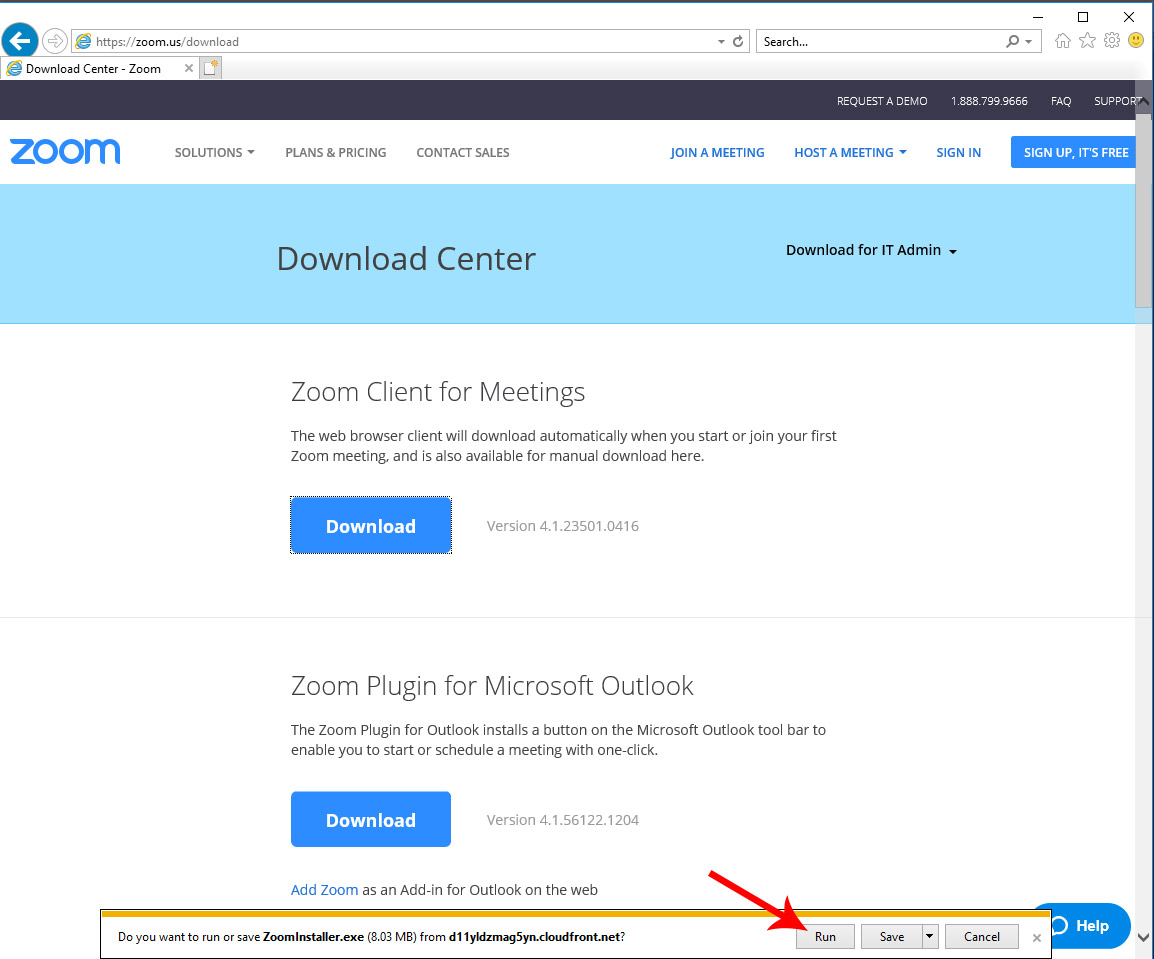Steps to install and run Zoom Client for Meetings
Design Thinking Webinar
Please choose your computer Operating System and Browser configuration below:
Firefox on Windows
1). Click the download button as indicated below:
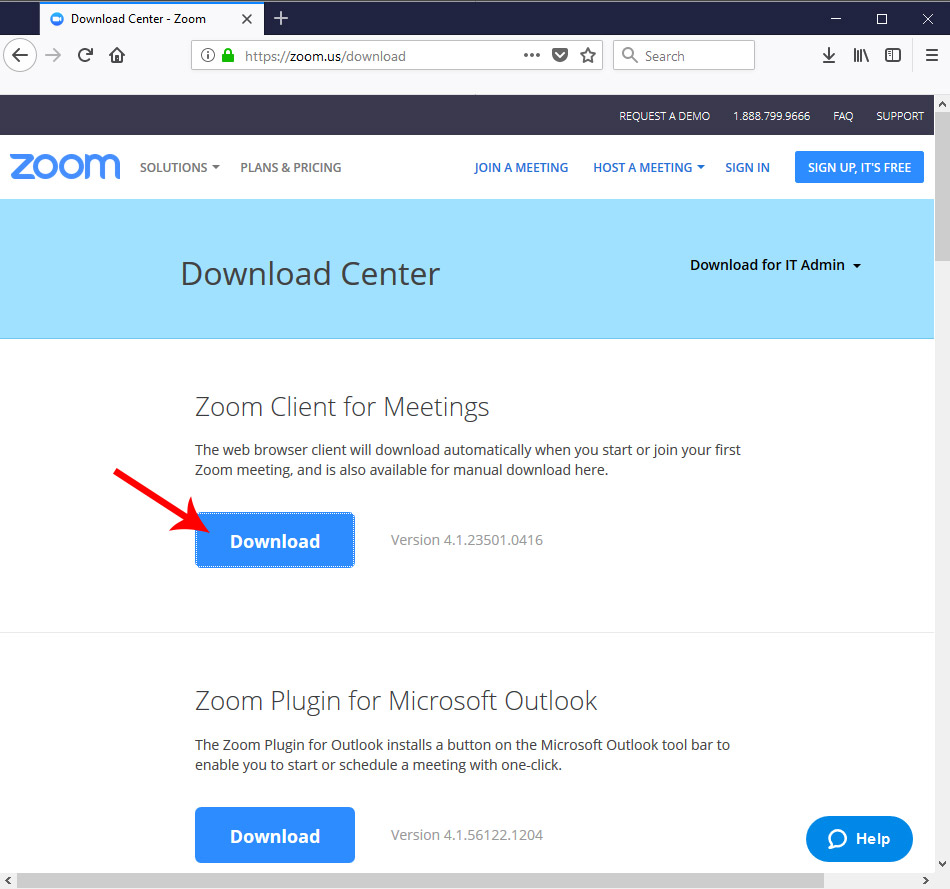
2). Click the Save File button as indicated below:

3). Click on the Blue Arrow to open you recent downloads as indicated below:
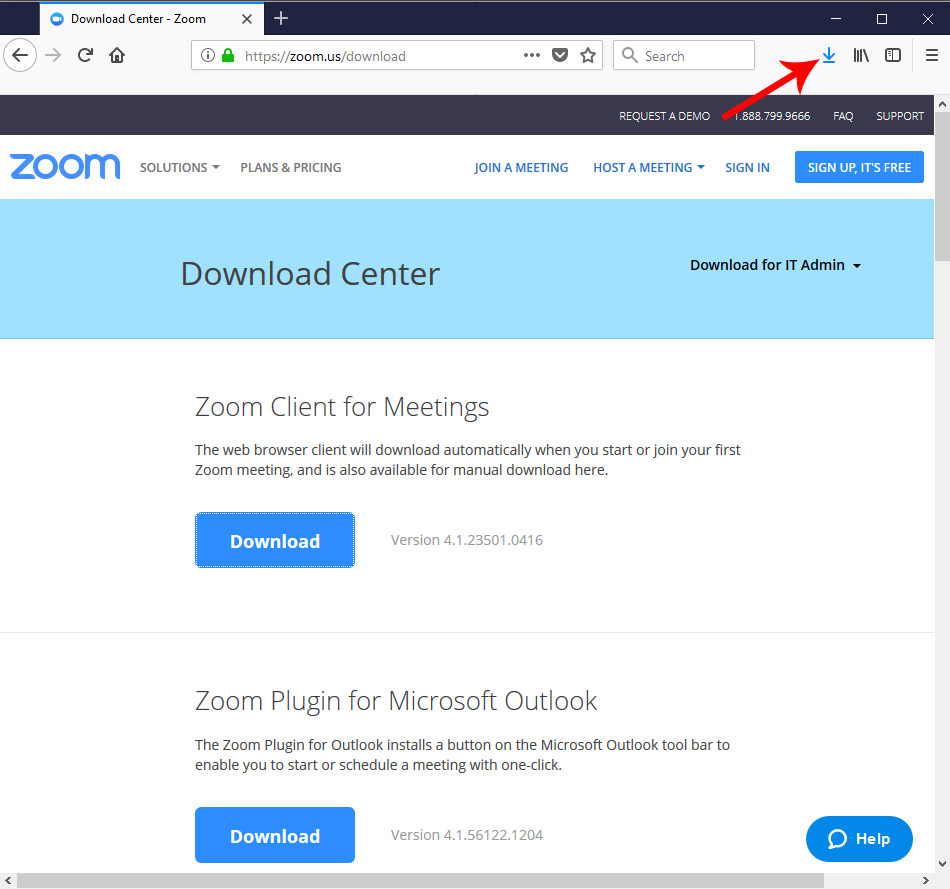
4). Click on ZoomInstaller.exe to run the program:
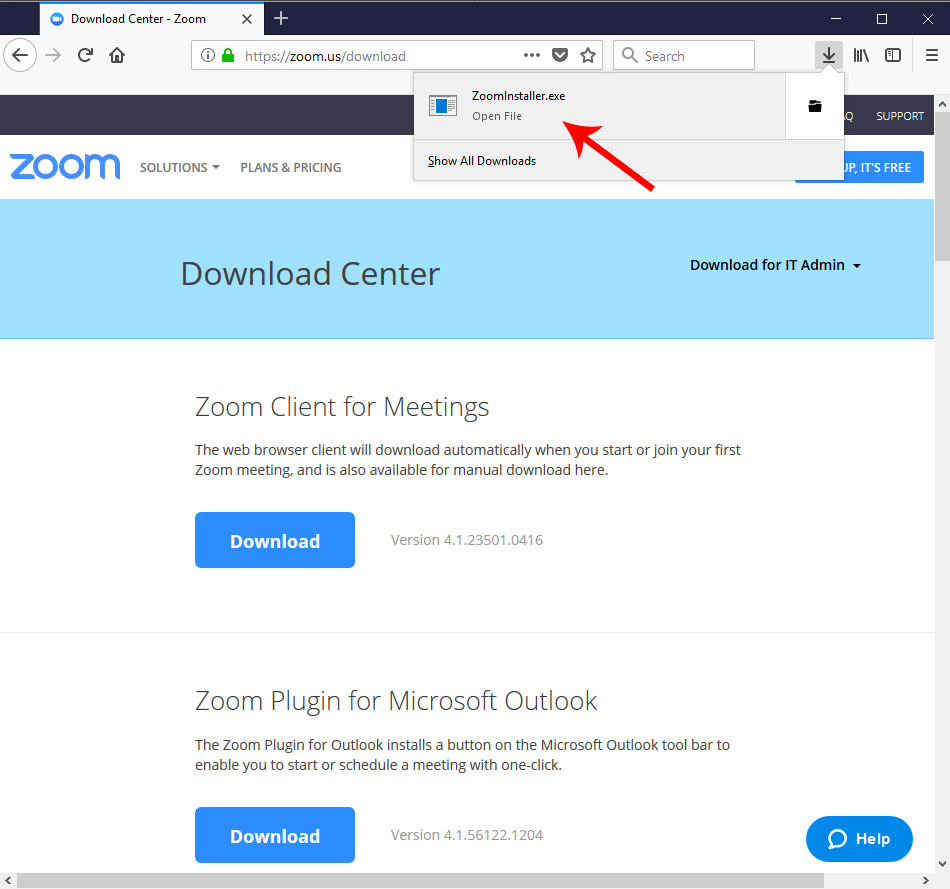
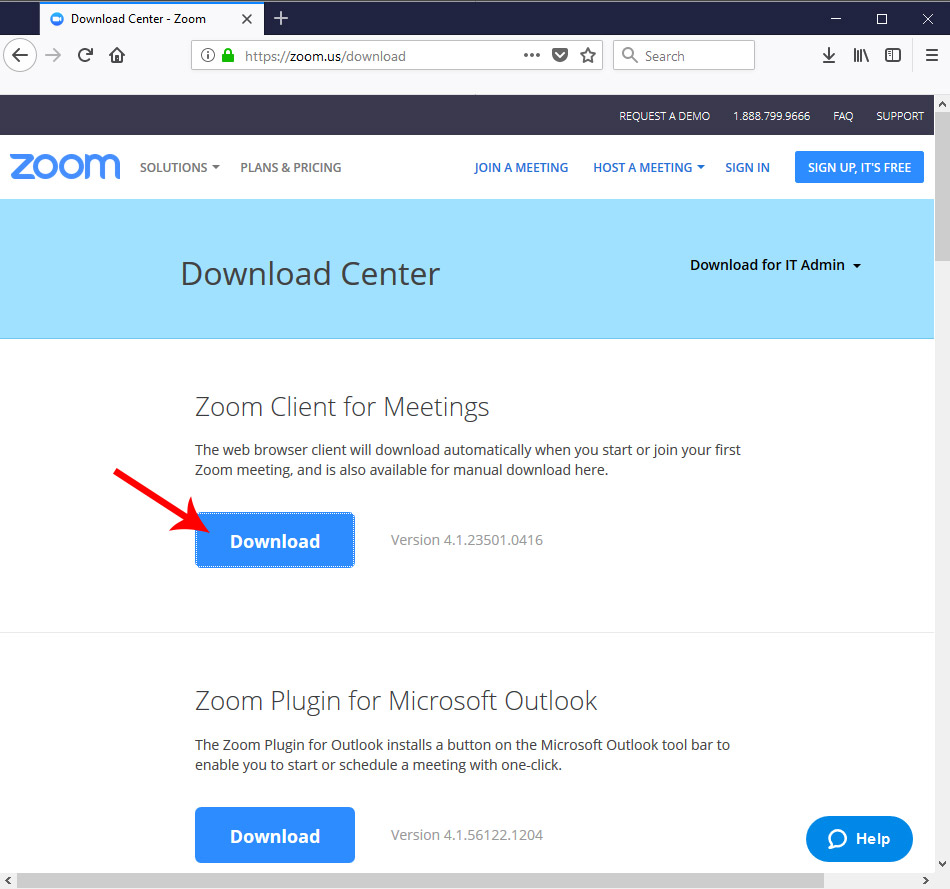
2). Click the Save File button as indicated below:

3). Click on the Blue Arrow to open you recent downloads as indicated below:
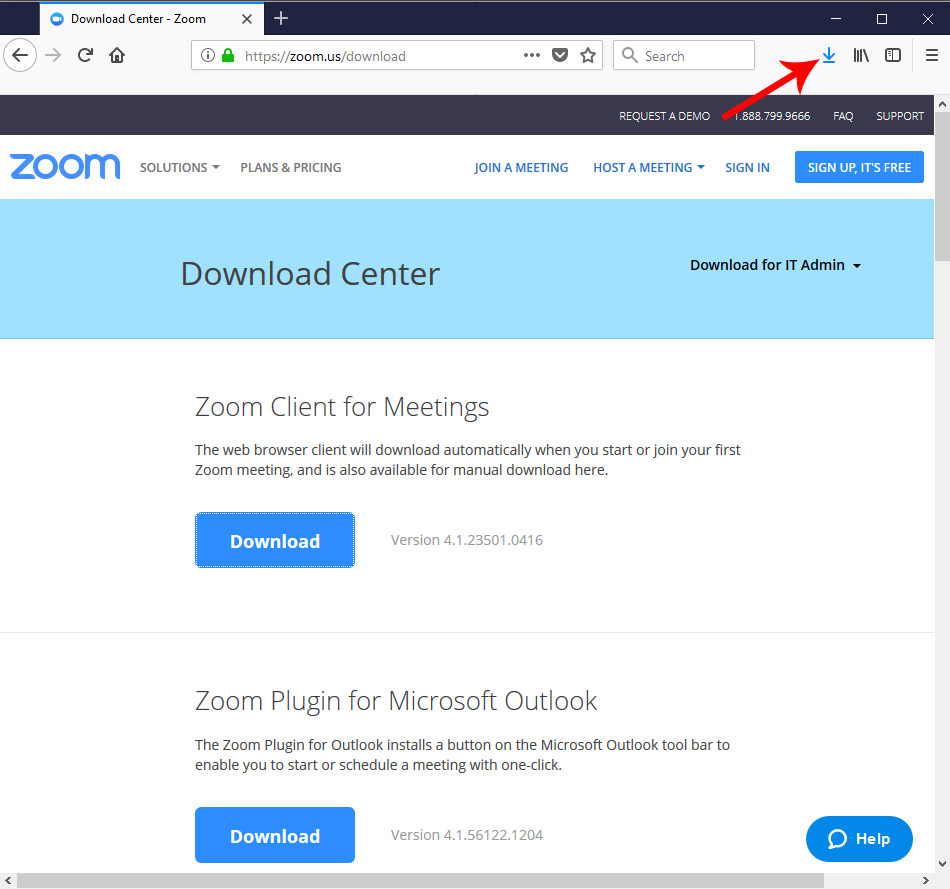
4). Click on ZoomInstaller.exe to run the program:
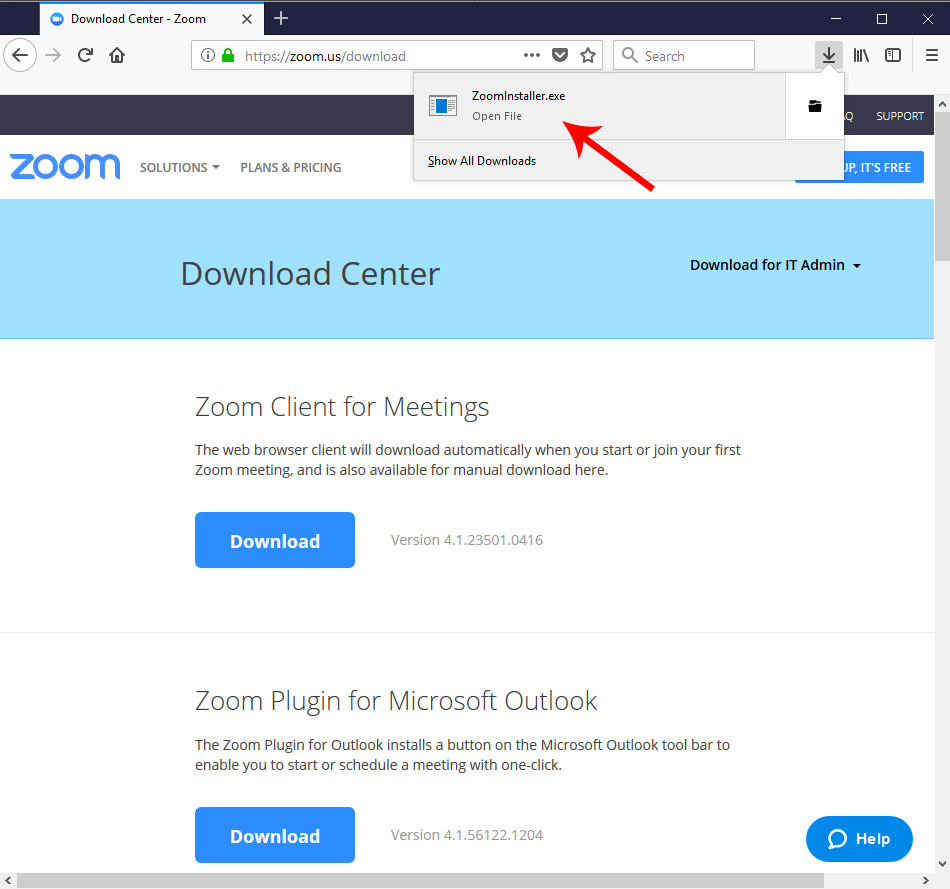
Chrome on Windows
1). Click the download button as indicated below:
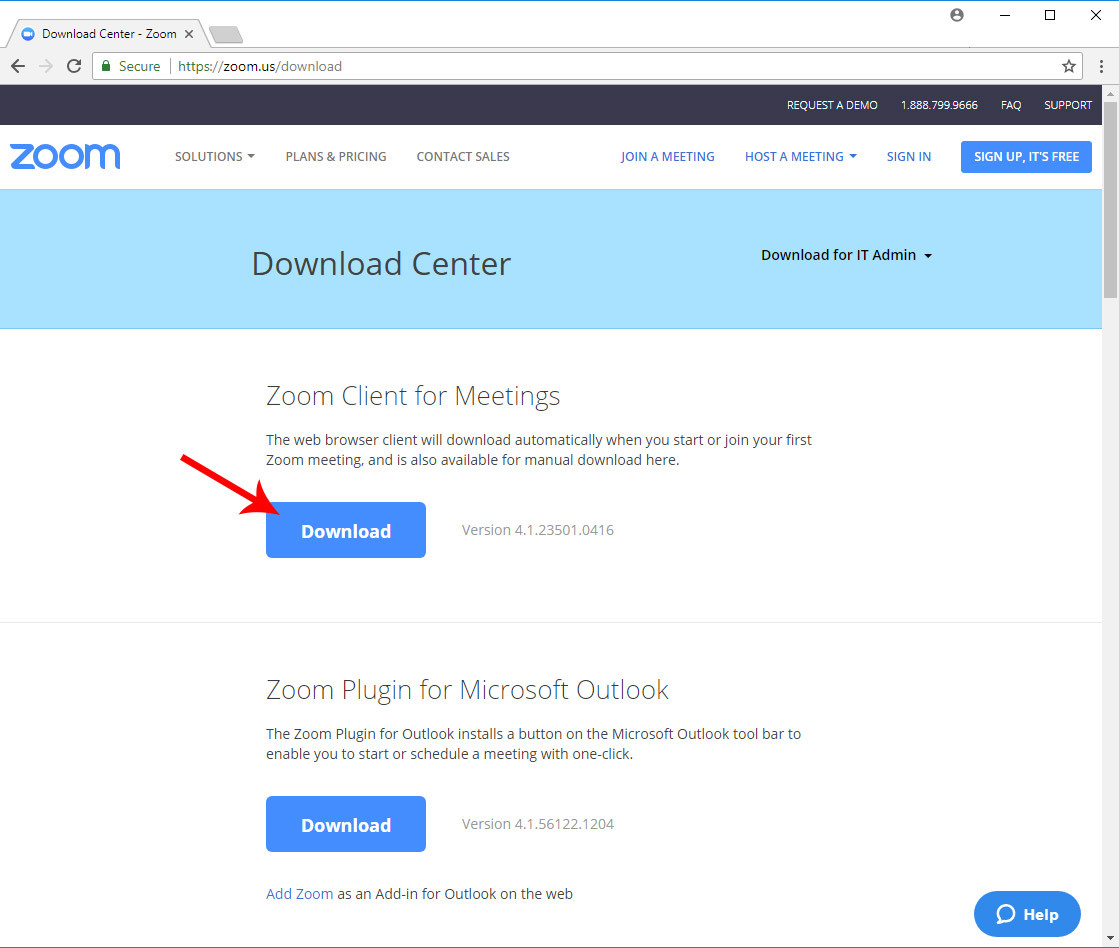
2). Click on ZoomInstaller.exe to run the program:
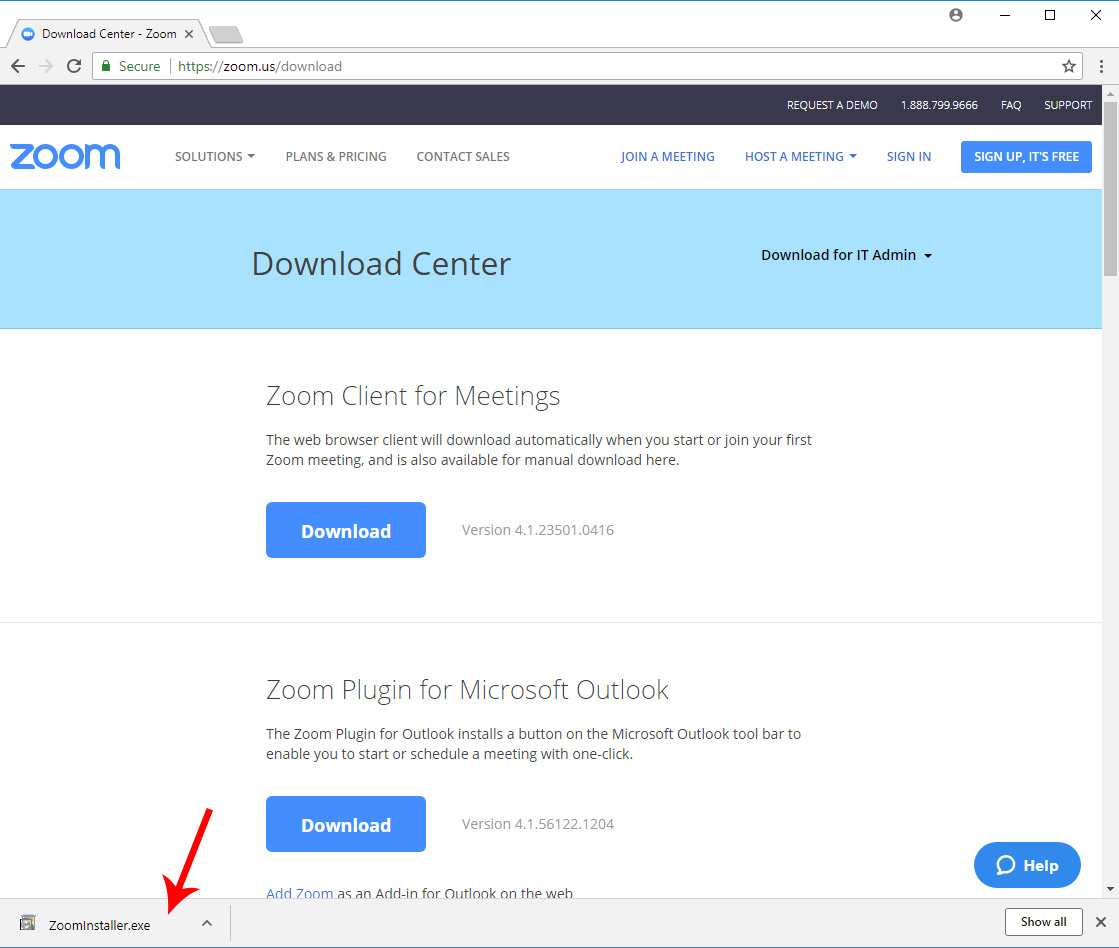
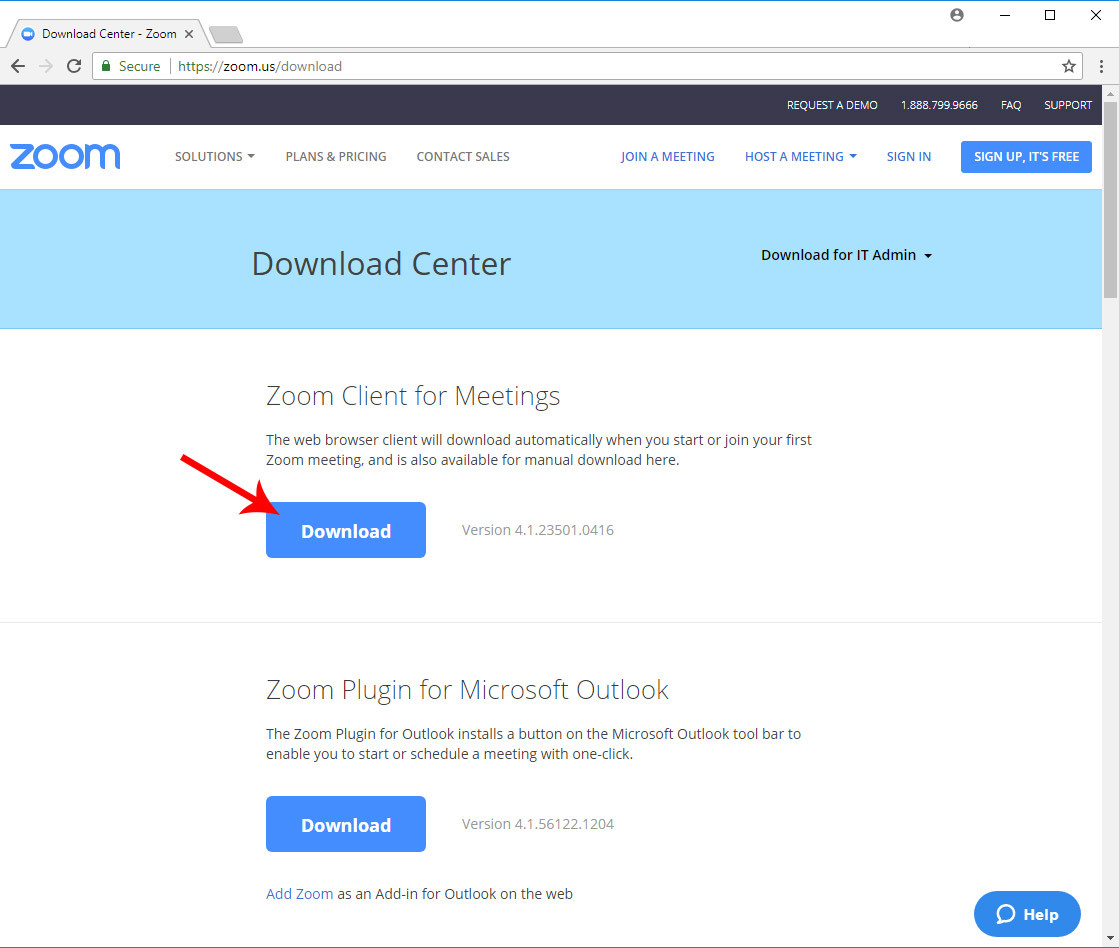
2). Click on ZoomInstaller.exe to run the program:
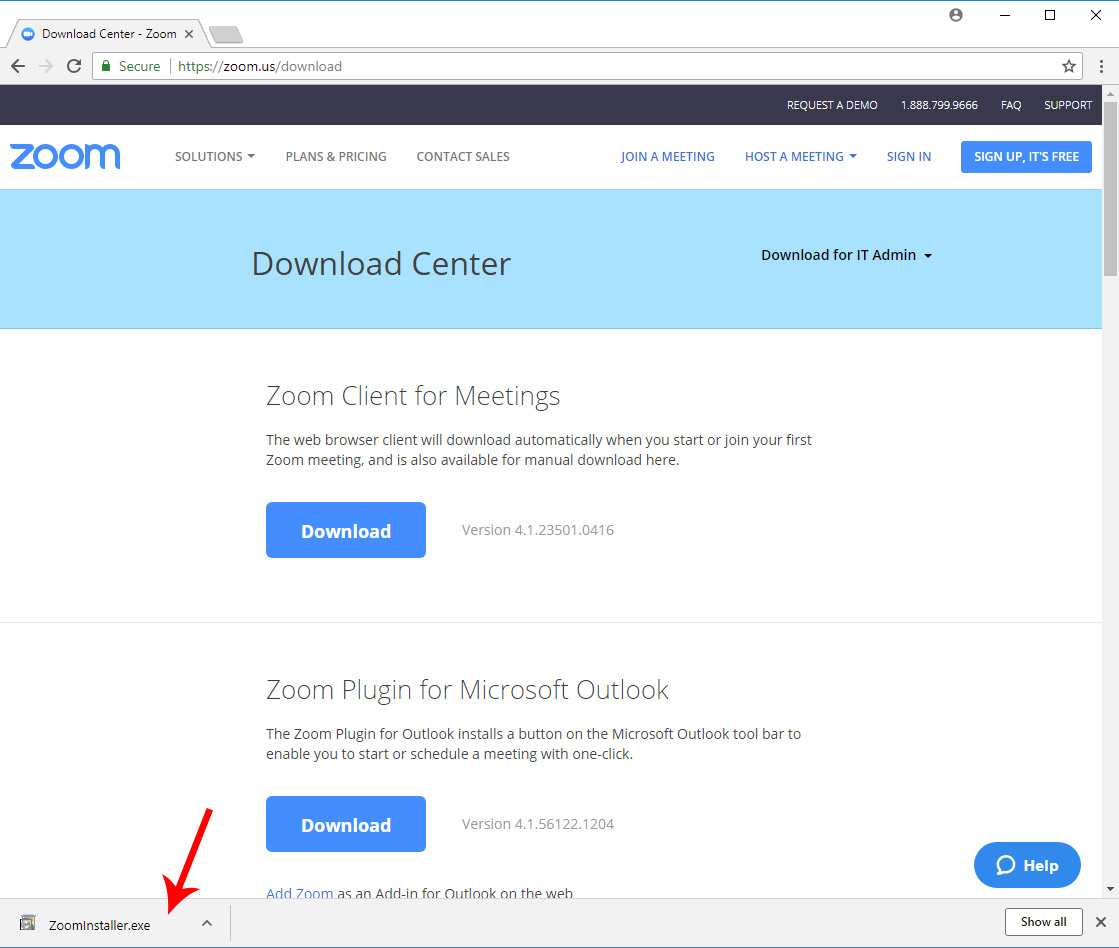
Edge on Windows
1). Click the download button as indicated below:
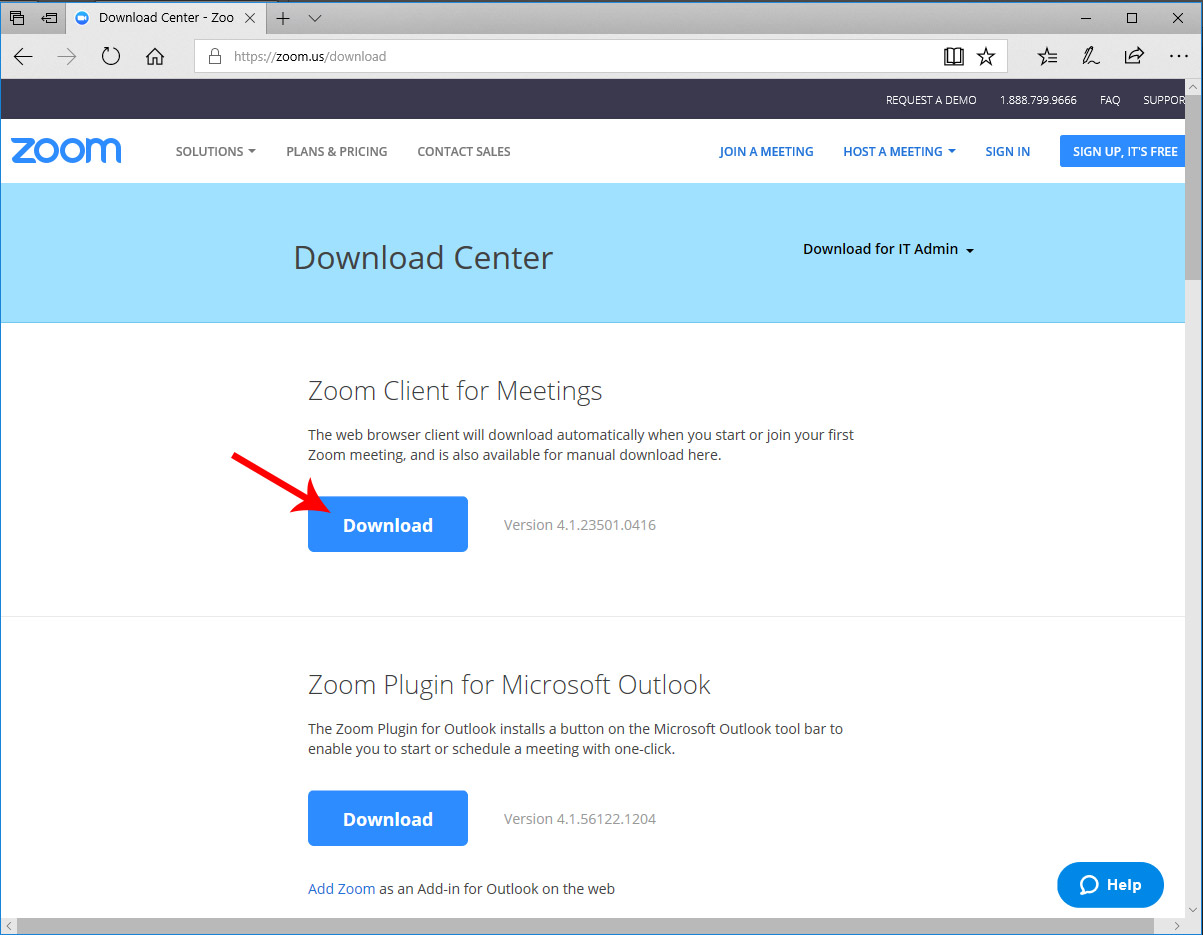
2). Click the Run button as indicated below:
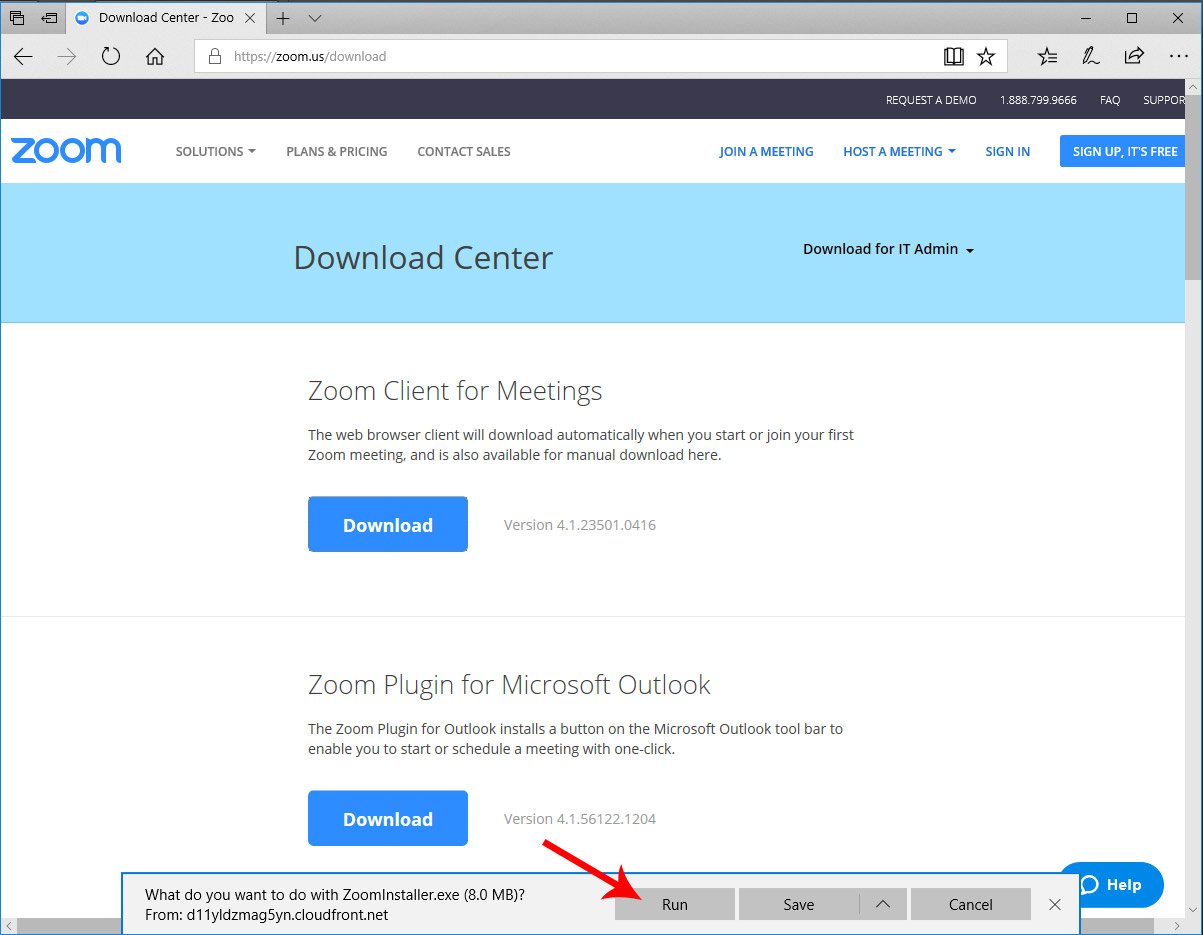
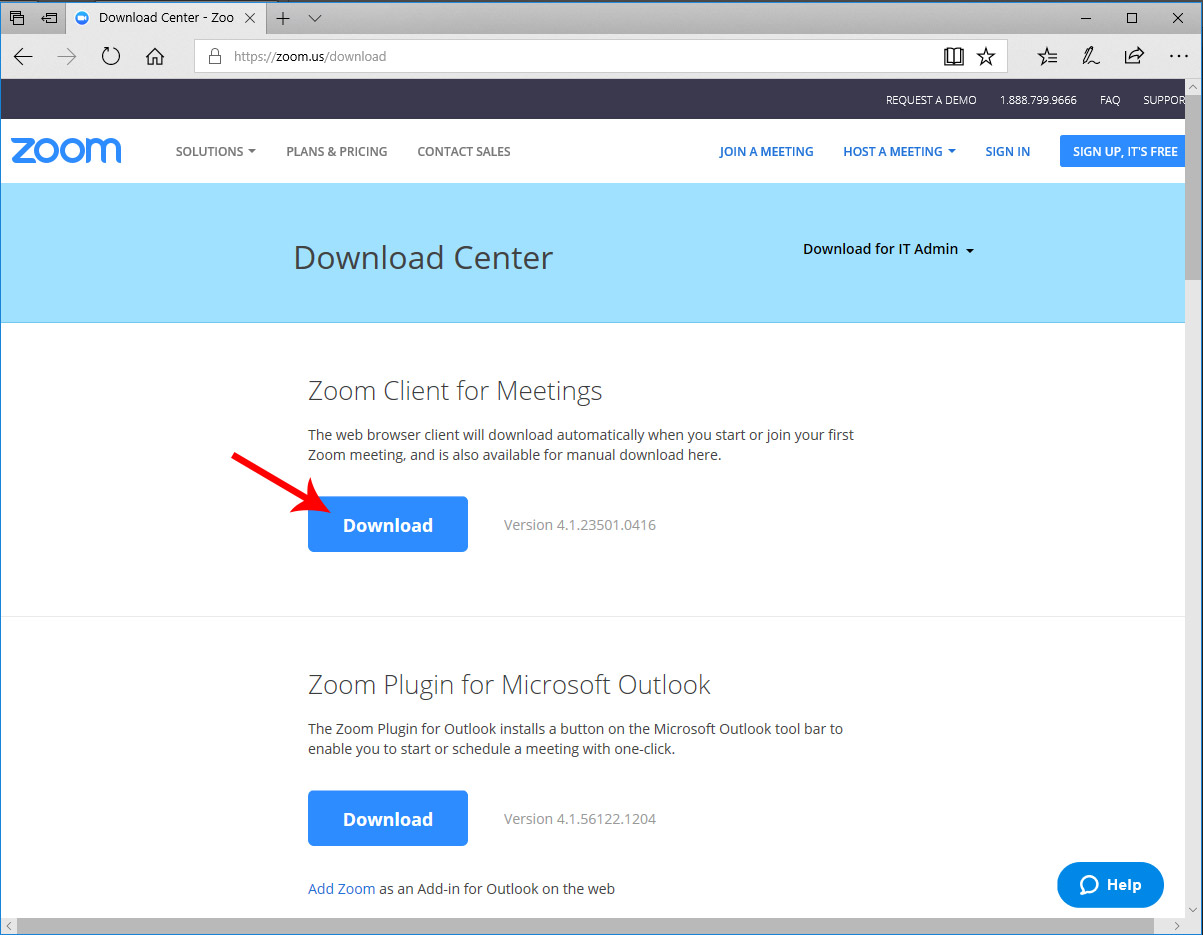
2). Click the Run button as indicated below:
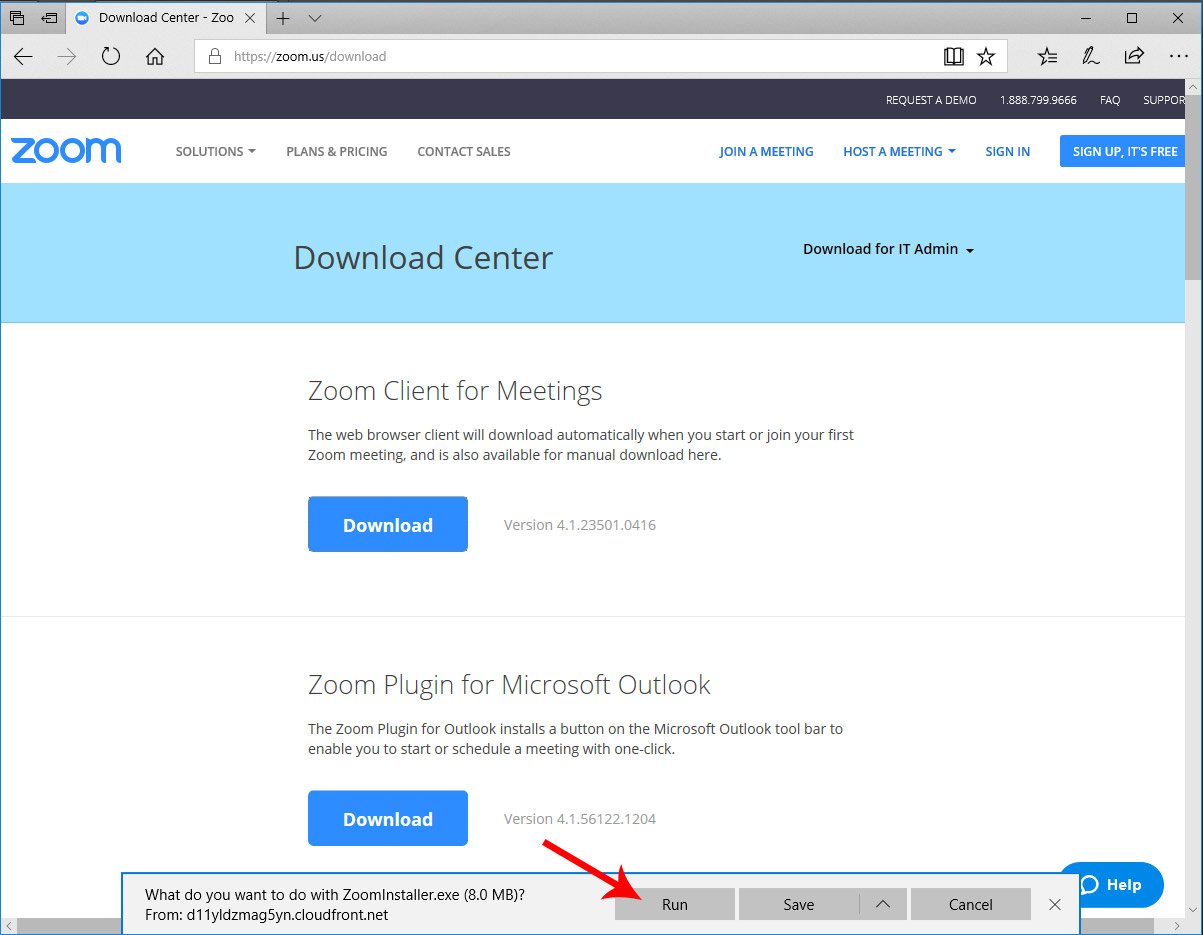
Internet Explorer on Windows
1). Click the download button as indicated below:
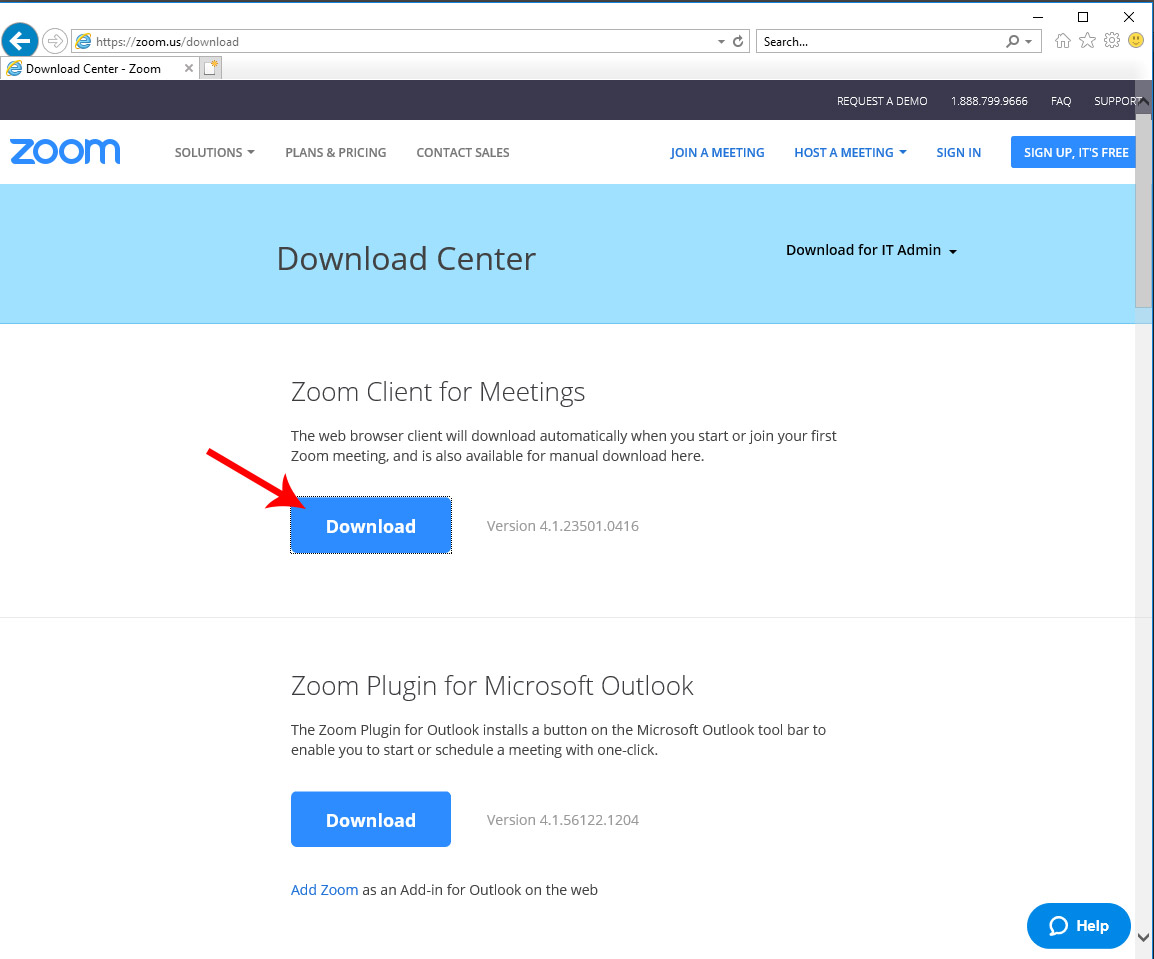
2). Click the Run button as indicated below:
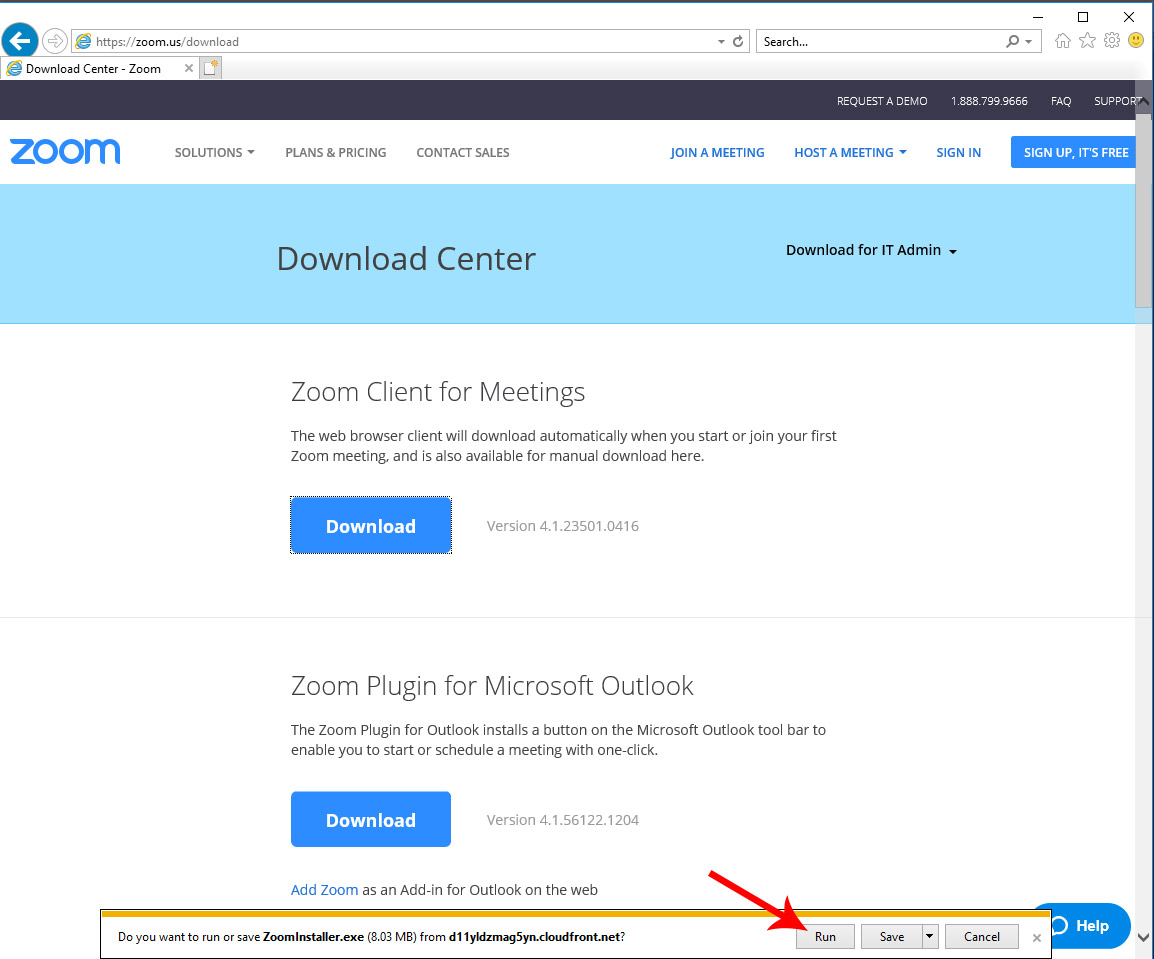
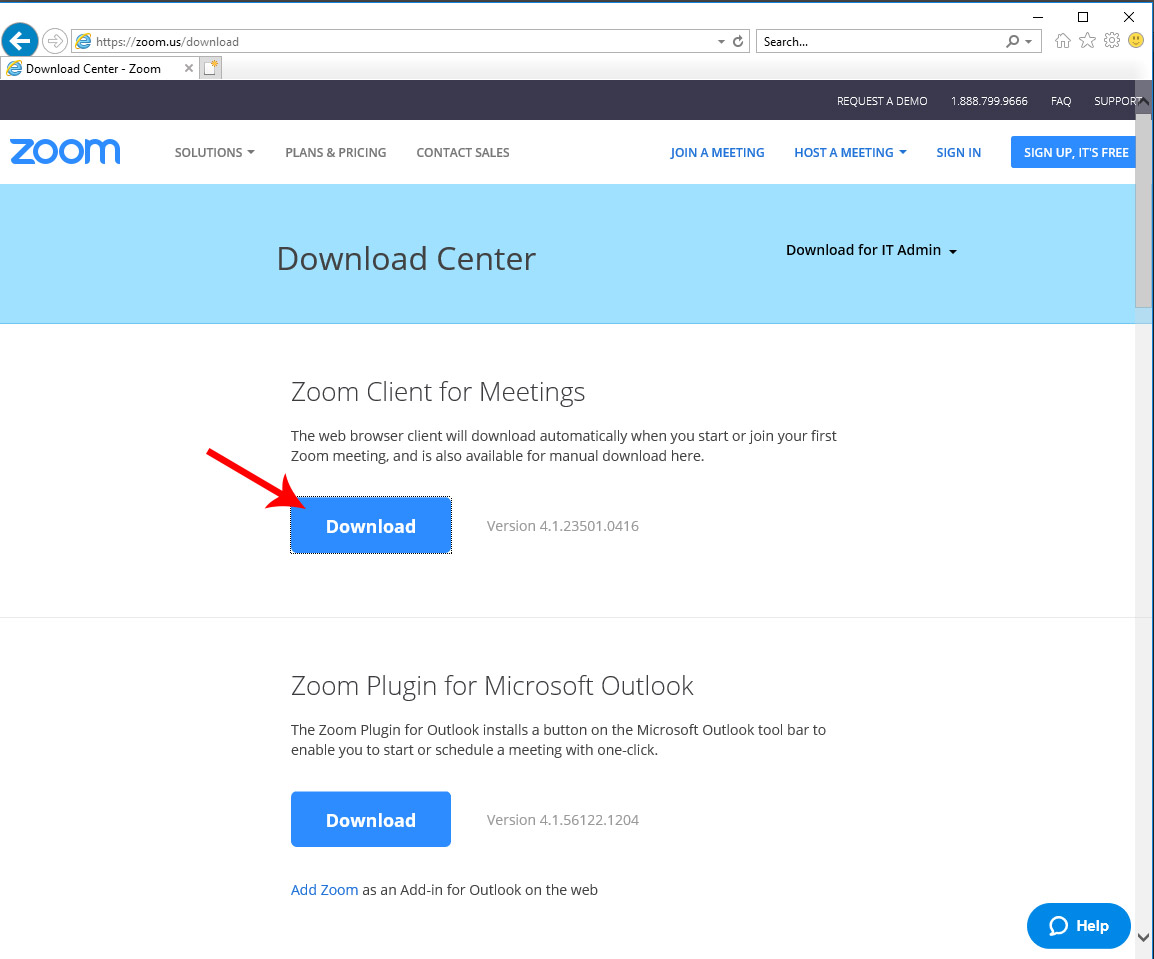
2). Click the Run button as indicated below: